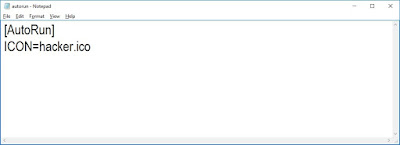How to hide any data in image.
Hello everyone today I am told you about how hackers hide their data to protect from others. They hide their data in the image. To hide the data in the image, follow these steps: - Step I: Convert your data in .RAR format (WinRAR file). For converting right click on your file and select the Add to archive option. Step II: Now save the WinRAR file on the desktop and also save the image in which you want to hide the data. Step III: Now open command prompt. To open command prompt press Window+R key and type cmd and hit the enter button. Step IV: Now in command prompt type “CD DESKTOP” and hit enter button. CD stands for Change Directory. Step V: Now type the command “COPY /B yourimagename.jpg+yourdatafilename.rar” and hit enter button. From this command, your data will be hidden in your selected image. (NOTE: yourimagename.jpg is your image file name and yourdatafilename.rar is your data file name which were converted into RAR format in Step I) For accessin...